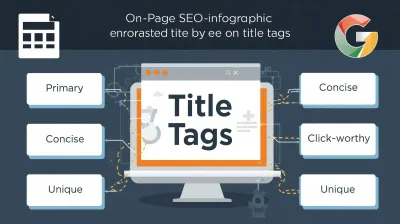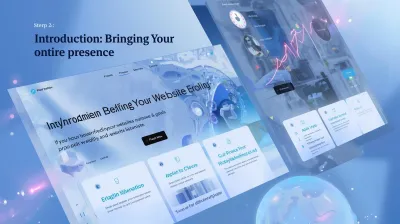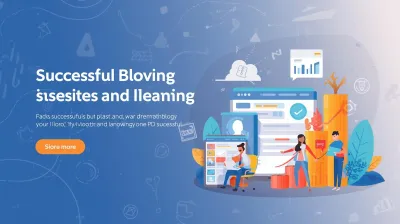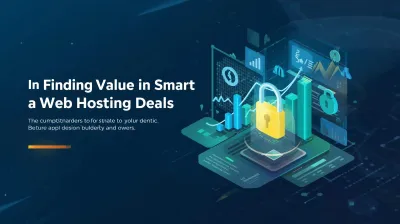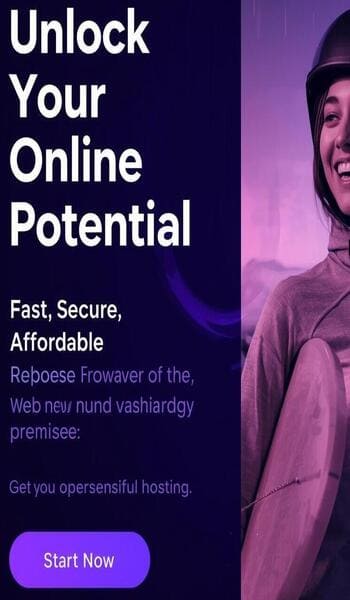Congratulations on getting your new web hosting account! This is a crucial step towards launching your website. But what comes next? Don't worry, setting up your hosting isn't as complicated as it might sound. This guide covers the essential first steps to get your server space ready for your website.
1. Accessing Your Hosting Control Panel
Your hosting provider will send you login details for your account and, importantly, your **hosting control panel**. This is the main dashboard where you manage everything related to your hosting space.
The most common control panels are:
- cPanel: Widely used, known for its user-friendly graphical interface.
- Plesk: Another popular choice, often favored for Windows hosting but also common on Linux.
- Custom Panels: Some hosts (like Hostinger) develop their own control panels (hPanel). While layouts differ, the core functions are similar.
Familiarize yourself with navigating your specific control panel. Look for key sections like File Manager, Databases, Email Accounts, Domains, and Security.
2. Connecting Your Domain Name
If you purchased your domain name separately from your hosting, you need to point it to your hosting server. This is done by updating the domain's **Nameservers**.
- Find the correct **Nameserver addresses** provided by your hosting company (usually in your welcome email or hosting dashboard). They often look like
ns1.yourhostingprovider.comandns2.yourhostingprovider.com. - Log in to your **domain registrar** (the company where you bought the domain).
- Find the DNS or Nameserver management section for your domain.
- Replace the existing nameservers with the ones provided by your host.
- Save the changes.
Note:** DNS changes can take anywhere from a few minutes to 48 hours to fully propagate across the internet.
3. Setting Up Professional Email Addresses
Using an email address like yourname@yourdomain.com looks much more professional than a generic Gmail or Outlook address. Most hosting plans allow you to create email accounts:
- Find the "Email Accounts" or similar section in your control panel.
- Click "Create" or "Add Email Account".
- Enter the desired email address prefix (e.g., `info`, `contact`, `yourname`).
- Set a strong password.
- Allocate mailbox quota (storage space) if required.
- Click "Create".
Your control panel will also provide the necessary settings (IMAP/POP3/SMTP server details) to configure this email address in email clients like Outlook, Thunderbird, or your phone's mail app.
4. Installing an SSL Certificate (HTTPS)
An SSL certificate enables HTTPS, encrypting data between your website and visitors. [cite_start]It's essential for security, user trust, and SEO [cite: 1543-1544].
Most reputable hosts offer **free SSL certificates** via Let's Encrypt:
- Look for sections like "SSL/TLS Status", "Let's Encrypt SSL", or "Security" in your control panel.
- Select the domain you want to secure.
- Follow the prompts to issue and install the certificate. Often, this is just a one-click process.
- Ensure "Force HTTPS Redirect" is enabled (usually an option during or after installation) so all visitors automatically use the secure connection.
5. Basic Security Measures
While hosting providers manage server security, take these initial steps:
- Use Strong Passwords:** For your control panel, FTP accounts, and email addresses.
[cite_start]Keep Software Updated:** If you install a CMS like WordPress, always keep the core, themes, and plugins updated [cite: 1543-1544].Regular Backups:** Check if your host provides automatic backups. If not, set up your own backup solution (many CMS plugins offer this).
(Optional: Link to your Security category: Learn more about website security.)
6. What's Next? Uploading Your Website!
With the basic setup complete, you're ready to get your website online! Your options include:
- [cite_start]
- Installing a CMS:** Use your host's one-click installer or manually install platforms like WordPress [cite: 2125-2127].
Uploading Files:** Use the File Manager in your control panel or an FTP client to upload your website files (HTML, CSS, images, etc.) to the `public_html` or `www` directory.Using a Website Builder:** If your host offers one, you can start building visually.
Setting up your hosting account involves a few key steps: accessing your control panel, connecting your domain, creating emails, and securing your site with SSL. By following these initial steps, you create a solid foundation for building and launching your successful website. Good luck!